A Facebook application can take on many forms. However, to fully utilize the suite of integration points and deliver a full user experience, we recommend integrating your application into the following areas of the Facebook profile:
- Application Directory
- Application Profile
- Canvas Page
- Profile
- Profile Boxes
- Applications Menu
- Bookmarks
- Application Tabs
- Boxes Tab
- Application Info Sessions
- Publisher
- Feed Forms
- Privacy Settings
- News Feed
- Alerts
- Requests
- User Dashboard
- Interacting with Users
On this page, you'll see how our sample application Smiley integrates many of these various components. Note that none of these integration points are mandatory, but the more you include in your application the richer the user experience becomes
Application Directory
Many users may find your application by browsing the Facebook Application Directory. This is where beautiful imagery and concise, descriptive text pay off. You need to
submit your application to Facebook so it can be included in the directory.

Application Profile
The Application Profile tells users about your application and is accessed from the Facebook Application Directory. It should inspire users to interact with your application. The profile is a
Facebook Page

Canvas Page
This is the main page of your application on Facebook. Application canvas pages appear within the Facebook frame and can either be
FBML (Facebook's version of HTML) or an external Web site presented within an iframe.

Profile
The Facebook profile is the online representation of a user's real world identity. We have included many integration points on the profile. This enables you to empower users to express themselves through your application.
Profile Box
The profile box is usually the place to show the most recently updated information or the most recent actions of the user. This information should reflect how the user would want to represent their identity through your application on their profile.

The user can choose to put your box on the main section of her profile (the Wall and Info tabs - see Smiley in the lower left corner of the image), or can put it on the Boxes tab (see below).
The Applications menu is where users go to access your applications. They can bookmark applications, edit application settings, and go to their recently viewed and bookmarked applications.

Bookmarks
Bookmarks appear on every user's home page as well as on the Applications menu.

Application Tabs
Application tabs let users feature full canvas-like pages for applications they enjoy the most. Tabs behave like a hybrid of a canvas page and a profile box

More information about tabs and how they behave can be found on the
Developers Wiki
Boxes Tab
The Boxes tab contains application profile boxes. Users can move profile boxes from the main profile to the Boxes tab and vice versa.

Application Info Sessions
The Info tab on the profile allows users to express their interests in a more structured way than before. Users can add structured information from your applications by way of
application info sections. An application info section is a list of text and/or images provided by your application.

When a user chooses to add an application info section, you set the format with the
profile.setInfo API call.
Publisher
Applications can integrate into the
Publisher so users can create or find rich content and post it directly into their own or their friends' Walls. And these stories can leverage any of the new Feed story sizes — see below for more details.
 Feed forms
Feed forms are special FBML components that allow applications to publish Feed stories on the behalf of users. Your application can publish directly into the user's and the user's friends' Mini-Feeds.

Privacy Settings
Users can set their privacy options from your application's privacy/settings page. These options include approval for publishing stories...

... and whether the user wants to add or remove your application's profile box, tab, and info section, and who can see these elements.

A user can also decide whether to add a bookmark for your application. Bookmarks appear on the Applications menu — see above.
News Feed
Applications can access News Feed and post stories to it. Each user has a maximum number of News Feed stories that they can see from all applications. Once that maximum is reached they cannot see any more application stories during that sweep. For example, the Photos application publishes News Feed stories about photos your friends have uploaded recently.
You send News Feed stories as notifications; use
Notifications.send.
In addition, your application can post stories directly onto users' profiles by using Feed forms (see above).

Alerts
Applications can send notifications to a user through email. Users must
grant your application permission before they can receive email. The user of the application who triggers this action must approve of the email. You send email with
notifications.sendEmail.
Requests

Applications can create requests that show up at the top right of a user's homepage. These requests are usually initiated by a user's friend and often require the user to take some form of action. An example of this in the Photos application is a photo tag request confirmation.
Like News Feed stories, requests are also sent in the form of notifications, so use
notifications.send.
User Dashboard
The user dashboard is usually accessed at the top of the application's canvas page. This is where users manage their own content within an application or see information about another user's content within that application.
To create a dashboard, use the
fb:dashboard FBML tag.

Interacting with Users
While the current version of the API does not support performing Facebook-specific actions directly, you can direct your users to various Facebook pages to perform an action. To do this, link the user to one of the following pages:
| To... | Use this URL... |
| View the specified user's profile. | http://www.facebook.com/profile.php?id=XXXXX |
| Poke the specified user. | http://www.facebook.com/poke.php?id=XXXXX |
| Send a message to the specified user. | http://www.facebook.com/message.php?id=XXXXX&subject=XXXXX&msg=XXXXX
Note: {{c|subject}} and {{c|msg}} parameters are optional ways to pre-fill the contents of the message (the user will still be able to edit the message before sending). |
| Add the specified user as a friend. | http://www.facebook.com/addfriend.php?id=XXXXX |
| See photos taken by the specified user. | http://www.facebook.com/photos.php?id=XXXXX |
| Read or post on the specified user's Wall. | http://www.facebook.com/wall.php?id=XXXXX |
| Read the specified user's notes. | http://www.facebook.com/notes.php?id=XXXXX |
Note: Facebook doesn't look fondly upon spammy behavior, so please don't encourage your users to abuse this functionality.


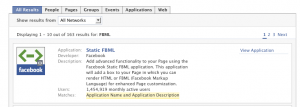
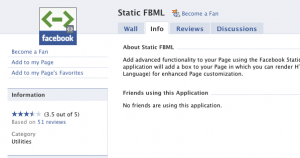
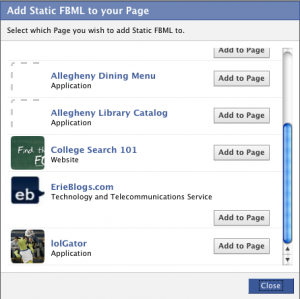








 The user can choose to put your box on the main section of her profile (the Wall and Info tabs - see Smiley in the lower left corner of the image), or can put it on the Boxes tab (see below).
The user can choose to put your box on the main section of her profile (the Wall and Info tabs - see Smiley in the lower left corner of the image), or can put it on the Boxes tab (see below).

 More information about tabs and how they behave can be found on the
More information about tabs and how they behave can be found on the 
 When a user chooses to add an application info section, you set the format with the
When a user chooses to add an application info section, you set the format with the 

 ... and whether the user wants to add or remove your application's profile box, tab, and info section, and who can see these elements.
... and whether the user wants to add or remove your application's profile box, tab, and info section, and who can see these elements. A user can also decide whether to add a bookmark for your application. Bookmarks appear on the Applications menu — see above.
A user can also decide whether to add a bookmark for your application. Bookmarks appear on the Applications menu — see above.
 Applications can create requests that show up at the top right of a user's homepage. These requests are usually initiated by a user's friend and often require the user to take some form of action. An example of this in the Photos application is a photo tag request confirmation.
Applications can create requests that show up at the top right of a user's homepage. These requests are usually initiated by a user's friend and often require the user to take some form of action. An example of this in the Photos application is a photo tag request confirmation.







































